Free Photoshop CS6 tutorials
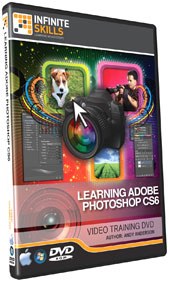
 A Peek At Photoshop CS6 - Lesson 1
A Peek At Photoshop CS6 - Lesson 1 Basic Image Correction In The Raw Plug-In
Basic Image Correction In The Raw Plug-In Layers 101
Layers 101 Adjustment Layers 101
Adjustment Layers 101 Using Adjustment Layers With Masks
Using Adjustment Layers With Masks Pen Tool 101
Pen Tool 101 Complex Path Selections And Options
Complex Path Selections And Options Creative Use Of The Displacement Map
Creative Use Of The Displacement Map Working With Lens Correction
Working With Lens Correction Magic Wand And Quick Selection Tools
Magic Wand And Quick Selection Tools Understanding Refine Edge
Understanding Refine Edge Creating A Batch Action
Creating A Batch Action The Power Of Adjustment Layers
The Power Of Adjustment Layers Creating Custom Brushes
Creating Custom Brushes The Color Replacement Tool
The Color Replacement Tool Working With The History Brush And Snapshots
Working With The History Brush And Snapshots
Complete Course Contents
The complete course includes video lessons on these 173 topics...
Getting Started
Welcome To Photoshop CS6
Working With The Exercise Files
Photoshop CS6 Essentials
Chapter 2 Intro
A Peek At Photoshop CS6 - Lesson 1
A Peek At Photoshop CS6 - Lesson 2
The New Photoshop CS6 Interface
The Macintosh / Windows Connection
Photoshop And Resolution Independent Images
Bit Depth And Image Information
Getting Started
Chapter 3 Intro
Essential Preference Settings
Setting Up Color Preferences
Controlling Photoshop CS6 Menus
Saving Time With Shortcuts
Organizing Photoshop CS6 Panels
Creating User-Generated Workspaces
Using Screen Modes And The Tab Key
Working With Configurator
Viewing - Controlling Images
Chapter 4 Intro
Opening Individual Images
Opening Multiple Images
Working With File Information
Changing The Photoshop View
Working With The Zoom Tool
Controlling Images With The Navigation Panel
Adobe Photoshop Bridge
Chapter 5 Intro
Bridge 101
Adjusting Bridge Workspaces
The Power Of Thumbnails
Working With Favorites
Using Labels And Ratings
Managing Images With Keywords And Collections
Adjusting Image Information
Controlling Metadata Over Multiple Images
Working In The Camera Raw Plug-In
Chapter 6 Intro
Setting Raw Preferences
Taking A Spin Around The Raw Interface
Basic Image Correction In The Raw Plug-In
Sharpening An Image
Removing Image Noise
Syncing Multiple Images
Moving Images Into Photoshop
Options For Saving Raw Images
Selectively Adjusting Images
Working With Split Toning
Adding A Bit Of Age To An Image
Working In The World Of Color
Chapter 7 Intro
Setting Up Colorsync Preferences
Using A Spyder To Calibrate A Computer Monitor
Setting Up A Color-Friendly Workspace
Using The Color Balance Adjustment
Quick Removal Of A Color Cast
Working With Fade And Adjustment Layers
Applying Tints To An Photoshop Image
Kicking Hue And Saturation Up A Level
The Photoshop CS6 Layers Panel
Chapter 8 Intro
Layers 101
Aligning Image Layers
Creating Layer Groups
Backgrounds Versus Layers
Stacking, Copying, And Deleting Layers
Merging Photoshop Layers
Designing A Layer-Based Vignette
Photoshop Blending Modes
Chapter 9 Intro
Blending Modes 101
The Normal And Dissolve Blending Modes
Opacity Versus The Fill Options
The Darken Blending Modes
The Lighten Blending Modes
The Contrast Blending Modes
The Invert And Tonal Blending Modes
Using Blending Modes With The Brush Tools
Adjustment Layers
Chapter 10 Intro
Adjustment Layers 101
Adjusting An Image's Exposure
Working With Clipping Groups
Using Adjustment Layers With Masks
Sharing Adjustments Between Images
The Power Of Adding Gradients To Masks
Layer Styles
Chapter 11 Intro
Layer Styles 101
Creating A Flexible Drop Shadow
Simple Neon With Layer Styles
Understanding Bevel And Emboss
Creating A Glass Button
Saving Layer Styles
Pen Tool And The Paths Panel
Chapter 12 Intro
Pen Tool 101
Editing A Pen Path
Generating A Straight-Line Path
Complex Path Selections And Options
Converting Vector Paths To Raster Selections
Generating A Clipping Path
Creating Vector Shapes In Photoshop CS6
Controlling Selective Portions Of An Image
Chapter 13 Intro
Dodge, Burn, And Sponge 101
Working With Dodge And Burn
Removing Color Saturation With The Sponge
Non-Destructive Dodging And Burning
Dodging And Burning With Gradients
Creating A Tool Preset
Going Retro With Grayscale
Chapter 14 Intro
Grayscale 101
Letting Photoshop Make The Conversion
Controlling The Conversion To Grayscale
A Hybrid Ansel Adams Effect
Creating A Grayscale Portrait
Photoshop Filters
Chapter 15 Intro
A Peek At The Photoshop Filter Gallery
Applying Multiple Filters To A Single Image
Non-Destructive Editing With Smart Filters
Fading A Smart Filter Adjustment
Creating An Oil Painting
Creative Uses Of The High Pass Filter
Creating Clouds
Creating The Moon With A Lens Flair
Working With The New Blur Filters
Batch Processing With Len's Correction
Fixing And Manipulating Images
Chapter 16 Intro
Creative Use Of The Displacement Map
Multiple Images And Blending Modes
Straightening Images
Cropping And Straightening
The Liquify Filter
Working With Lens Correction
Essentials Of Selection
Chapter 17 Intro
Selection 101
Basic Selection Techniques And Options
Magic Wand And Quick Selection Tools
Understanding Refine Edge
Content Aware Fill And Move Options
Working With Grow And Similar
Using The Color Range Feature
Working With Quick Masking
Understanding Channel Selection
Working Smart With Actions
Chapter 18 Intro
Creating An Action
Applying And Modifying An Action
Creating A Batch Action
Working Smart With Droplets
The Allow Tool Recording Feature
The Basics Of Levels And Curves
Chapter 19 Intro
The Power Of Adjustment Layers
Levels 101
Adding Contrast With Contrast
Curves 101
Correcting Color Casts With Curves
Adding Color Vibrance With Lab Color And Curves
Working With The Brush Tools
Chapter 20 Intro
Brushes 101
Creating And Modifying Existing Brushes
Creating Custom Brushes
Modifying Brushes With The Brush Panel
The Color Replacement Tool
The Mixer Brush Tool
Working With The History Brush And Snapshots
Activating The History Log
Working With Photoshop Type
Chapter 21 Intro
Photoshop Type 101
Working With Character Formatting
Formatting Paragraph Text
When To Rasterize Text
Saving Character And Paragraph Styles
Working With Warp Text
Using Type Masks, And The Styles Panel
Bringing Text To Life With 3D Effects
Outputting Photoshop Documents
Chapter 22 Intro
Photoshop Output By Format
Generating A Soft Proof And Gamut Warning
Assigning Color Profiles
Working With Zoomify
Saving Images For The World Wide Web
Conclusion
Good Bye
Back to Top...